Here’s a quick tip for anyone who has to do a PowerPoint presentation and would like to insert a video from a video-sharing web site like YouTube, MySpace, iFilm, Break.com, MetaCafe, etc into their PowerPoint presentation. There are a few different ways you can do this, one of which is to get a program to download the video from YouTube, then use another program to convert it to a format that PowerPoint will accept, and then finally insert it into your slide. e powerpoint presentation video in powerpoint presentation templates train powerpoint video presentation powerpoint powerpoint audioHowever, that’s a real pain and takes up too much time! There’s a much easier way to go about doing this and it doesn’t require downloading a single conversion program! Of course, the video still has to be converted, but you can use a very cool free online file conversion web service called Zamzar. Zamzar is by far the best place to go for any type of file conversion you need. Using Zamzar, you can convert any text document to another other type such as to DOC, PDF, HTML, TXT, RTF, etc. You can convert between all image formats also, including JPEG, GIF, PNG, ICO, PCX, PS, TIFF, etc. And that’s not the end of it! You can convert your music files to and from AAC, MP3, FLAC, M4A, RA, RAM, WAV, and WMA. And finally, for our purposes here, you can convert to and from all video formats including AVI, 3GP, FLV, MP4, MPG, WMV, VOB and more! To get started, first go to the video you want to download, let’s say from YouTube: Go ahead and copy that link onto your clipboard (Cntrl + C) and then open the link to Zamzar that I posted above. When using Zamzar, they actually have two “pages” for converting, a regular one if you go to Zamzar.com and one that will convert only videos from video sharing sites at Zamzar.com/url/, so make sure you go to the second link. Paste the link into the text box for Step 1. Click on Add URL and then choose the file type you want to convert it to. Scroll down and choose MPG. You can also choose WMV, MOV, etc also since PowerPoint supports most of these formats. Type in your email address and then click Convert and watch the magic! The upload/conversion process is pretty fast and it only took about 1 minute for a 5MB video. You should receive an email with a link to your file, download the video and now it can be inserted into PowerPoint. To insert a video or movie file into PowerPoint, click on the Insert menu item and choose Movies and Sounds and then Movie from File. Go to the location where you saved the converted Zamzar video, select the video and click Insert! And that’s it! You have successfully inserted a video from YouTube into PowerPoint. Any questions, post a comment!
this is a topic which i gwt on the net now
my suggestions
u can get vedio convertor like total vedio convertor total vedio convertorwhich can convert any vedio sound and than convert vedio to the form in which powerpoint accept (mpeg,avi,asf,wmv)and than use it where u want ie powerpoint
Insert a YouTube video into a PowerPoint presentation
Subscribe to:
Post Comments (Atom)
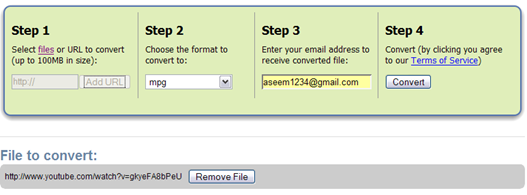

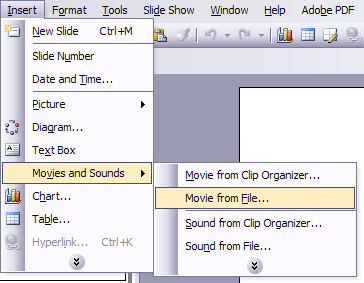





No comments:
Post a Comment