Last week we unveiled how orkut users can very easily make their own orkut themes. Some orkut users have created some beautiful themes which we are sharing today. These are some of the themes i highly recommend.
» Installation Instructions and Requirements
To enjoy these themes, you'll need to download Firefox since Internet Explorer does not support user scripts. Download Firefox from just above this post.
» Theme 1 - Harry Potter 
» Theme 2 - City Life
» Theme 3 - NBA 
» Theme 4 - Emma Watson
» Theme 5 - Firefox Rules
» Theme 6 - Puppy
» Theme 7 - Shah Rukh Khan
Beautiful Orkut Themes
Create Your Own Orkut Themes

You can now create your own orkut themes in a single click. Redesign orkut the way you want it to look. Let's get into it straight-a-way...
» Creating Your Own Orkut Theme

» Notes
Make sure you follow the tips on the Theme Creator Page to select the best image for the theme.
Mass Add Friends in A Single Click
This one is a jackpot for all the despos out there. Mass Add 'Chicks' in a single click. This specialized mass add chicks provides you with two options - adding female members of a particular community and adding female friends of a particular user. Girls are going to have a hard time. We'll make sure that girls get mass reject friends as soon as possible
» Instructions - Mass Add Chicks
» First Option - Adding Friends or Girls From a Orkut Member's Friendlist

» Second Option - Adding All Members or Female Members of a Community

Add More Than 1000+ Friends. Break The Limit
Just after orkut fixed the bug of adding more than 1000 friends we have a new method. If you remember, orkut recently introduced it's mobile version. Actually, the credits of this hack go to the mobile version As we can accept friends beyond the 1000 limit navigating to orkut mobile version. Either You can accept the pending requests manually or use this userscript to add all in one go.
» Instructions - Add More Than 1000+ Friends on Orkut
- Download firefox from above in Case you dont have it.
- Install Greasemonkey extension for Firefox - Click Here to Install
- Install Accept All Friends (Mobile) | Alternate Link
- Navigate to m.orkut.com
- Relax. Script will accept all friend requests in no time.
Accept Mass Friend Invitation

Mass friend acceptor allows you to accept mass friend invitation requests in seconds. This accepts friends even if you passed the 1000 friends limit. This is a works great with the mass friend adder as one will mass add friends and the other will mass accept pending friend invitation.
» Installation and Usage gide
»Usage gide Mass Accept Friends
» Usage gide Mass Add Friends
Enter the email address you want to add as your friends in the space provided below email service provider box
Choose mass add option or both if you want to mass add and mass accept simultaneously.
» Trouble Shoot
If the software stops in between, change 0 to 2 just before mass add option.
Send Mass Friend Requests to 100+ Members

Sending mass friend requests became easier after Mass Add was developed. Mass Adder software helps an orkut member to mass add friends. In other words, you can send hundreds of friend requests in seconds helping you to cross the 100+ friend limit easily. It is the most used for and most downloaded software of many we have featured.
» Installation and Usage gide
- Unrar And open the Application and Log in to orkut.
- When you are logged in, go to the Mass Add Tab (next to Browser tab)
- Then enter the community ID.
- Now, choose capture UID's option. Wait untill all the ID's are captured.
- Now, choose the number of profiles to add as friends. Restrict it to 250 to avoid account freeze.
- Then Click on add profiles.
- Any how If you wish to add large number, you can configure the settings (bottom section)
- Fill in 100 in the add column and keep 30 minutes as pause time. The will now add 100 profiles and wait for 20 minutes to avoid the account freeze.
» Developers
This Software has been developed by Igor Thiago, and Mr India .
How to check if someone has blocked you on Google Talk?
Google talk is one of the most used IM client. In Google talk you can block any of your friend who irritates you. But how to see who has blocked you? You can check your friend who has blocked you on the Google Talk with the help of IM client called Pidgin.
Pidgin is a multi-protocol Instant Messaging client that allows you to use all of your IM accounts at once.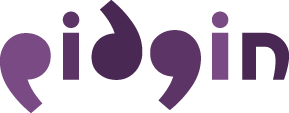
Pidgin can work simultaneously with:
- AIM
- Google Talk
- MSN
- MySpaceIM
- XMPP
- Yahoo!
- etc..
To see your friend who has blocked you on gtalk you have to first configure Pidgin.You can see steps to configure Pidgin to see blocked friend.
Now you have done with the configuration follow these steps to see your friend who has blocked you.
1- Log in to your Gmail account on Pidgin.
2- Go to “Buddies” -> “Show Offline Buddies“. (A person who has blocked you must be showing offline to you. So you need to make all offline friends visible)
 3- Now all your contacts are visible to you. Pick any one of those.
3- Now all your contacts are visible to you. Pick any one of those.4- Right Click on your chosen contact name and select “Get Info“.
It will show you the brief information of your contact. Now, if any of your contact has blocked you on Google Talk, you will not be able to see his/her profile.
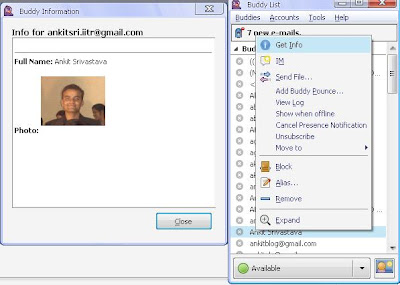
6- Select a contact who you think may have blocked you. Again, Right Click on his/her name and select “Get Info“. You will not see anything. Not even the contact’s name.
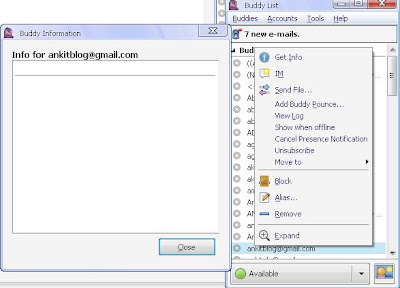 This how you can check any friend who has blocked you from google talk.
This how you can check any friend who has blocked you from google talk.





