USB drive can be used for locking your PC. The theory behind this is very simple. It keep monitoring your USB flash drive, once the file being monitored changed, or you remove the USB flash drive, this application will immediately lock your computer. If you remove your USB flash drive and the login to your computer, this application will immediately lock your computer again. Unless you hold the USB flash drive, else you can’t access that computer.There are two software which can do this for you. Now, go to Actions tab and choose New -> Execute Program. Fill in the parametes below: Command: C:\Windows\system32\rundll32.exe This is the final step. Go back to the main page and choose Options -> Program Options. At the General tab, check Minimize on start if you want Log Monitor minimize to system try when startup. Next, check the Start on user logon. Be careful, remember to make 1 copy of your log file if you check this. After you check this option, Log Monitor will automatically launch after you login. If you lost the log file, means you can’t control your computer anymore. After everything done, save the settings to your system and try unplug your USB. Your computer will be locked immediately!
1.USB PC Lock Pro Turns any USB Flash Drive into a key that prevents unauthorized people from using your computer. USB PC Lock will automatically lock your computer and perform other actions when you step away from it. Key Features:
Key Features:
Download USB PC Lock Pro Free at Speed Apps
2. Another software is Log Monitor below are the steps to configure it.Log Monitor is a freeware that has many usages. I try to go to the author page but i can’t understand the language, but i think most probably the author is a Russian. After playing with this application, i found that it can actually lock our computer and prevent others to login. Step 1
Step 1
You need to create a .log file in your USB flash drive. The file name can be anything and you can left your content blank. But, my advise is try to type something and make sure no people can get this file. I had create an example log file and will provide the download address at the end of this article.
Step 2
Go to Monitoring and choose Add File:
Now, choose the log file that you created, and change the Do Action’s option to If the file has been changed. Please check the Perform action if monitored file does not exist so that this application can lock your computer when you unplug your USB flash drive.
Step 3
Parameters: user32.dll,LockWorkStation
Start in: C:\Windows\system32
Lock Computer via USB Flash drive
Subscribe to:
Post Comments (Atom)
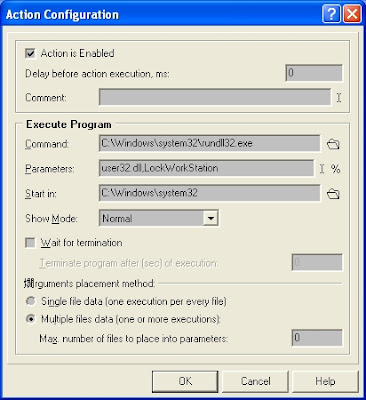




No comments:
Post a Comment