Google talk is one of the most used IM client. In Google talk you can block any of your friend who irritates you. But how to see who has blocked you? You can check your friend who has blocked you on the Google Talk with the help of IM client called Pidgin.
Pidgin is a multi-protocol Instant Messaging client that allows you to use all of your IM accounts at once.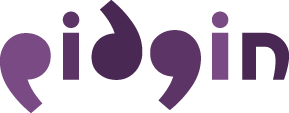
Pidgin can work simultaneously with:
- AIM
- Google Talk
- MSN
- MySpaceIM
- XMPP
- Yahoo!
- etc..
To see your friend who has blocked you on gtalk you have to first configure Pidgin.You can see steps to configure Pidgin to see blocked friend.
Now you have done with the configuration follow these steps to see your friend who has blocked you.
1- Log in to your Gmail account on Pidgin.
2- Go to “Buddies” -> “Show Offline Buddies“. (A person who has blocked you must be showing offline to you. So you need to make all offline friends visible)
 3- Now all your contacts are visible to you. Pick any one of those.
3- Now all your contacts are visible to you. Pick any one of those.4- Right Click on your chosen contact name and select “Get Info“.
It will show you the brief information of your contact. Now, if any of your contact has blocked you on Google Talk, you will not be able to see his/her profile.
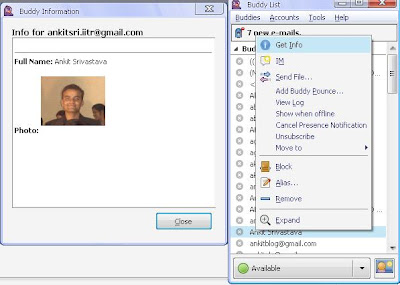
6- Select a contact who you think may have blocked you. Again, Right Click on his/her name and select “Get Info“. You will not see anything. Not even the contact’s name.
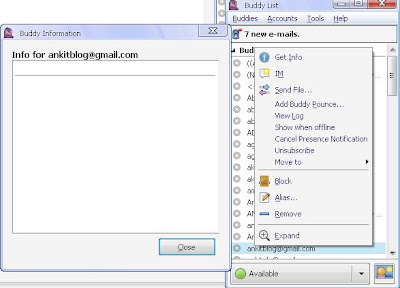 This how you can check any friend who has blocked you from google talk.
This how you can check any friend who has blocked you from google talk.




No comments:
Post a Comment