» What it is?
This tutorial will help you in installing and operating greasemonkey scripts (User scripts). First you need to have greasemonkey installed and i think you know a little bit about greasemonkey. In case you don't, read this post to install and know more about greasemonkey
» Installing Scripts for Greasemonkey (User scripts)
» Method 1
This method should be used when clicking on a user script link pops-up a window which shows you with the install option.
- Whenever you click on the link to user script, a window pops up
- Click on the install option and the user script will be installed
» Method 2
This method should be used when clicking on the link of the user script gives a page with the user script source and no pop-up window is seen.
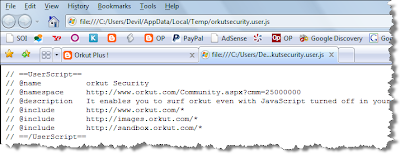
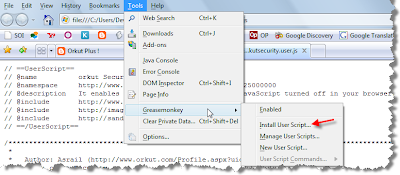
- Find out for a Greasemonkey Option
- Click on it and find out 'Install This Script' option to install the user script
» Method 3
This method should be used when clicking on the user script popup's a window which gives an option to save the user script.
- Save the file (user script) in your computer .
- Right click on the saved user script and navigate to 'Open With' option
- Choose firefox and the user script will either display page for which you have to follow method 2 or a Pop-Up window for which you have to follow method 1
» Using the User scripts
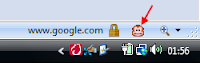
In order to find the user scripts right click on the monkey logo in bottom right of your screen and select 'manage user scripts'
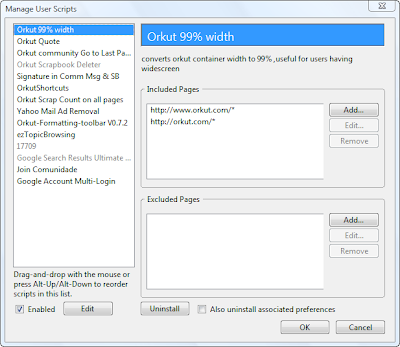
- In the window, you will find all your installed users cripts listed.
- You can uninstall, edit, and perform other functions in this window.
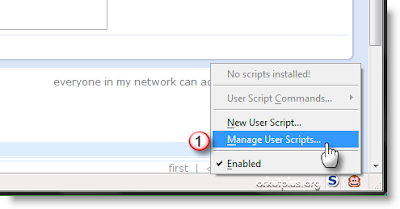
- Right click on the greasemonkey icon in your browser (bottom-right)
- Choose Manage User scripts option.
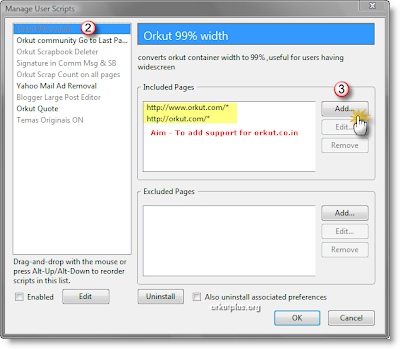
- Now, choose the user script you want to update (left hand menu).
- Once you select the user script, notice included pages section
- Our aim is to add support for orkut.co.in for indian users and orkut.com.br for Brazilian users
- Click on Add option
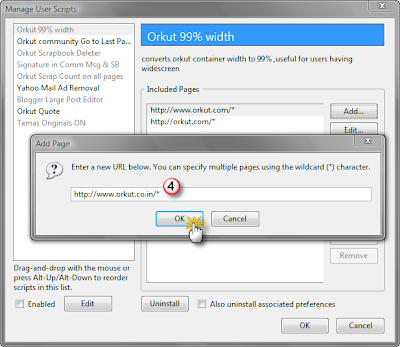
- You'll get a field to enter a new url.
- Indian users should enter http://www.orkut.co.in/*
- Brazilian Users should enter http://www.orkut.com.br/*
- Click Ok
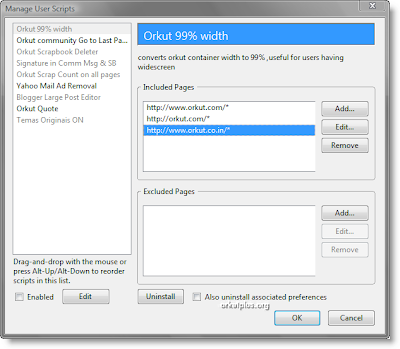
- Edit all user scripts the same way and make sure you choose ok while exiting the main menu
- That's all. Enjoy !
These are the installation techniques which solve common problems in user scripts installation. If you still have any problem or if you are facing difficulties, you can post a comment so that we can help you further.




No comments:
Post a Comment