
Orkut just introduced a very cool new feature which allows you to customize your orkut profile by allowing you to change the positions of various page elements like videos, testimonials, photos etc and re-organize them the way you want your profile visitors to view them. You can easily drag and drop these page elements to position them the way you like.
» Official Orkut BlogOrkut profiles have become a lot more dynamic in the last year. Not only are your photos, videos, and testimonials showcased on your profile, but now users in many parts of the world can also add OpenSocial applications to their profiles. With so many new elements on the profile page, we've received feedback that you'd like to be able to arrange it as you wish.
So, to help you organize all this content and show your visitors the elements you most want them to see, we've rolled out new functionality. Here's a couple of things you can now do:
To use this new feature, navigate to your profile page. Just start dragging the elements and list them as you like.
New Drag and Drop Feature To Customize Your Profiles
Gain Access of Your Lost Community If Your Profile Gets Deleted

Imagine, you're owning a community having thousands of members and one day it comes to your notice that your profile has been deleted for whatever reason. What will you do? You Lost Your Community and Have to start all over again. But you still have an outside chance to gain access of your lost community even after your profile has been deleted...
» Instructions
Create a backup profile and make it the moderator of your already owned community.In case you don't have any moderator slots vacant, just make the profile join the community. Make sure you do that as soon as possible because this hack requires the backup profile to be the member of the community for 4-7 days.


» Notes
There is a loop hole in this method. Anyone can become the owner of the community by this method if the member is the community member for 4-7 days.
Orkut Tool Kit - Softwares for Orkut

Today we are sharing an Orkut Software Toolkit which has various softwares which have never been made public before. You can have a look at the screenshot to have an idea. There are 17 softwares in this toolkit. Let us explain the features of various softwares in this tool pack.
» Orkut Tool Kit - Contents
This is a basic overview of all the softwares which are included in this tool pack. Each software will open in a new window and instruction on how to operate them will be stated there only.
Elite Fake Maker - Elite Fake Maker will allow you to make fakes so that you can use them to join and increase count of your orkut community, flood polls with votes, etc. These are deleted by orkut.
Verified Fake Maker - Verified Fake Maker allows you to create verified fakes which are not deleted by orkut. You can use them for same purpose - increase count of your orkut community, flood polls with votes, etc.
Fastest Pro Maker - Another profile maker.
Universal Voter - Flood polls using your multiple profiles which you created using above softwares.
All Option Voter - Will allow you to vote for all the options in the poll
Comment Giver - You can give comments in polls using this software. Supports as many fakes as you want to.
Topic Poll Spam Reporter - Reports polls as spam.Not of much use and worth. Orkut ain't blind.
Scrap Book Flooder - Our very loved scrap book flooder. With option to overcome flooding limit supporting unlimited profiles.
Topic Flooder - As the name suggests, this software will allow you to flood topics in a community. Not of much use. You'll be kicked out of the community.
Mass Add - Mass Add Friends allows you to send mass friend requests.
Friend Acceptor - Accepts all pending friend requests
Friend Rejector - Rejects all pending friend requests.
Community Joiner - Increase members count of your community. Make all your profiles join your communities.
DP Uploader - Upload same Display Pic in all your profiles easily.
Profile Editor - Mass edit profiles easily.
Mass Deleter - Delete all your scraps easily or community topics in seconds.
Password Changer - Mass change password of all your profiles easily
» Download - Orkut Tool Kit
Tag- that's me! 4 orkut
Photos have long been a popular feature of orkut, which is why we have engineers working full-time to make it easier for you to upload, share and browse photos on orkut. Recently, we increased our photo capacity so you can upload as many as you like, and we made it easier for you to organize your photos once you have them in your orkut albums. This week, we launched photo tagging so that you can label your orkut friends in your photos.
Here's how it works: when you're browsing your own or your friends' photo albums, simply click the "add tag" link below the bottom right corner of the photo. Then click your mouse over the friend you would like to label. A box will appear, prompting you to type your friend's name. As you type, the field will auto-complete so you can easily find the orkut friend you'd like to tag. When you browse tagged photos, hover over the name of a person to see which person he or she is in the photo. If you click, you'll be taken to his or her profile.
When one of your friends tags you in a photo, you'll receive an email. If you'd like to turn this notification off, you can go to notification settings. If a friend tags you in a photo and it's not you (or just a bad photo of you!), you can click on the trash can next to your name and delete the tag for good. The photo owner also has permission to delete any tags on his or her photos. If you'd rather not let your friends tag your photos, or be tagged in any photos, you can disable the feature completely in your privacy settings. Many people have already begun tagging their photos. Happy tagging!
Private communities for your work or school
Communities on orkut come in all shapes and sizes. Large, open communities are great for meeting new people and getting news on topics you care about, while smaller ones help you keep in touch with friends and people from your school or work. When we launched private communities several months ago , we let community owners decide who could access content in their communities -- all orkut users or just members of those specific communities. Recently, we added additional functionality to let you create communities that are only open to people who share your email domain. For example, I have an @google.com email address for work, so I could create a community that is only accessible to those who also have @google.com email addresses.
How does it work? First, enter the email address for the domain you share with your classmates or colleagues into the contacts tab of your profile. When creating a new community, simply choose the "validated - email validation required" option, then select the domain from the drop down box. Anyone who wants to join the community will first be required to validate his or her email address from that domain before being allowed to join.
Break The Profile Restriction Limit. Add Friends Without Any Restriction
 Since orkut now allows members to select users from selected countries to view their profiles and send them friend requests, this hack nullifies the limit of not being able to send friend requests to members who have restricted your country friend requests. Let's see how it works..
Since orkut now allows members to select users from selected countries to view their profiles and send them friend requests, this hack nullifies the limit of not being able to send friend requests to members who have restricted your country friend requests. Let's see how it works..
src="http://pagead2.googlesyndication.com/pagead/show_ads.js">
» Sending friend requests to members who have not selected your region to send friend requests

This workaround will be fixed soon. So be quick and enjoy this cool hack ;)
orkut on your mobile phone, on the go
Have you ever wanted to check if your buddy responded to your scrap about this evening's plans, but not been close to a computer? Do you wish you could pass the time on your long commute home by browsing through your friends' profiles?
Fret no more - if you have a web-enabled phone and a data plan, just point your mobile web browser to http://m.orkut.com, and stay connected to your friends anytime, anywhere.
We understand that oftentimes your phone's data network isn't as fast (or as cheap) as your computer's, so in designing orkut for mobile, we focused on offering the features that are most useful when you're on the move, instead of replicating all the desktop features. For example, we've made it easy to send, receive, and respond to scraps on our mobile interface so that you can step away from your computer and have conversations on the go. From your phone, simply click the new "Reply" link to respond directly to a scrap from your friend. You can also read recent updates from your friends, view upcoming birthdays, look up and add friends, and accept friend requests.
After you try out orkut for mobile, we'd love to hear what you think. From the http://m.orkut.com homepage, click on the "help" link at the bottom of the screen to send us your feedback.
Happy mobile orkuting!
App Highlight: iLike
[Since apps recently went live on orkut, we're excited to invite orkut developers to guest blog and tell us about their apps here.] iLike is an app that lets you share lists of your favorite videos, artists and music with your friends. One of iLike's unique features is that it lets you add songs and scraps. To add song snippets as scraps, you'll first need to search the iLike library to find a favorite song.
To add song snippets as scraps, you'll first need to search the iLike library to find a favorite song. If you click "Send as a scrap," you will receive a simple line of code that you can copy and paste into any friend's scrapbook:
The iLike Challenge- how well do you know your music?
With the music challenge, you can test your musical knowledge and compare your score to your friends' scores. The app will play a short snippet of a song and prompt you to identify the artist. Challenge your friends and show your score on your profile.
Notepad Power - tricks you can creat with it
YOU WON'T BELIEVE THIS!!!!!!!
A PerSoN discovered that nobody can create a FOLDER anywhere on the computer which can be named as "CON"
This is something pretty cool... & unbelievable. ..
At Microsoft thewhole Team, including Bill Gates, couldn't answer why this happened!
So, inform about this to all your friends.
TRY IT NOW ,
IT WILL NOT
CREATE " CON " FOLDER
- NOTEPAD....FUN
~!~!~!~ Trick#1 ~!~!~!~
1. Open a blank Notepad file
2. Write .LOG as the first line of the file, followed by a enter. Save the file and close it.
3. Double-click the file to open it and notice that Notepad appends the current date and time to the end of the file and places the cursor on the line after.
4. Type your notes and then save and close the file.
After that open the file and see the changes.
by this trick u can also use ur notebook as a personal diary.
~!~!~!~ Trick#2 ~!~!~!~
1.open notepad
2. type "bush hid the facts"
3. save it and close it...
4 then open it again........n see the changes...............
~!~!~!~ Trick#3 ~!~!~!~
Do you know the number of the flight that was used to attack the world Trade Centre????
The flight number was Q33N.
Now, open your Notepad, type the number of the flight (i.e. Q33N).
Now click on format>font, increase the font size upto 72, and change the font style to 'wingdings'. Now see the ammmaaazzzing thing.
~!~!~!~ Trick#4 ~!~!~!~
Over at WinCustomize, someone thought they'd found an Easter Egg in the Windows Notepad application. If you:
1. Open Notepad
2. Type the text "this app can break" (without quotes)
3. Save the file
4. Re-open the file in Notepad
Notepad displays seemingly-random Chinese characters, or boxes if your default Notepad font doesn't support those characters.
t's not an Easter egg (even though it seems like a funny one), and as it turns out, Notepad writes the file correctly. It's only when Notepad reads the file back in that it seems to lose its mind.
- FOLDER MAGIC:
This one is for everyone!!!
Simply create a folder and give this name
"p.{FBF23B40-E3F0-101B-8488-00AA003E56F8}"
don't copy the double quote only name in between
See what u get
ts Magic!!!
- INVISIBLE FOLDER TRICK
yes...its true...presenting u the invisible folder trick...
go onto ur desktop
Right click->Create a new folder->Rename it as:
ALT + 0160 (i.e. pressing the ALT key type 0160 from ur numpad...mindwell making things clear only numpad... nothing else)
The above character wud seem a space.Now press enter & then right click-> Properties->customize->change icon->next look for a blank icon and select it.
thats it...u have successfully created a invisible folder.
its not hidden one...so no1 can even find it.
lz note this aint my trick...i have learnt it from somwhere else.
- FOLDER LOCK
Open Notepad and copy the below code and save as locker.bat. At first time start it will create folder with Locker automatically for u. Don't forget to change your password in the code its shown the place where to type your password.
after creation of Locker folder again click on the locker.bat.it will ask.press Y then Locker folder will be disappeared.again to get it click on locker.bat. and give ur password u will get the folder again.
cls
@ECHO OFF
title Folder Locker
if EXIST "Control Panel.{21EC2020-3AEA-1069-A2DD-08002B30309D}" goto UNLOCK
if NOT EXIST Locker goto MDLOCKER
:CONFIRM
echo Are you sure u want to Lock the folder(Y/N)
set/p "cho=>"
if %cho%==Y goto LOCK
if %cho%==y goto LOCK
if %cho%==n goto END
if %cho%==N goto END
echo Invalid choice.
goto CONFIRM
:LOCK
ren Locker "Control Panel.{21EC2020-3AEA-1069-A2DD-08002B30309D}"
attrib +h +s "Control Panel.{21EC2020-3AEA-1069-A2DD-08002B30309D}"
echo Folder locked
goto End
:UNLOCK
echo Enter password to Unlock folder
set/p "pass=>"
if NOT %pass%==type your password here goto FAIL
attrib -h -s "Control Panel.{21EC2020-3AEA-1069-A2DD-08002B30309D}"
ren "Control Panel.{21EC2020-3AEA-1069-A2DD-08002B30309D}" Locker
echo Folder Unlocked successfully
goto End
:FAIL
echo Invalid password
goto end
:MDLOCKER
md Locker
echo Locker created successfully
goto End
End
WINDOWS Xp Key Shortcuts
- Windows key + D >> Shows the desktop.
- Windows key + M >> Minimizes all open windows.
- Windows key + Shift + M >> Maximizes all open windows.
- Windows key + E >> Runs Windows Explorer.
- Windows key + R >> Shows the RUN dialog.
- Windows key + F >> Shows Search window.
- Windows key + Break >> Shows System Properties box.
- Windows key + TAB >> Go through taskbar applications.
- ALT + SpaceBar + M >> Minimize Single Window.
- ALT + F4 >> Close opend Application.
- ALT + TAB >> Cycle through opened applications.
- Lock Windows To Protect The Computer :
- >> Create a shortcut with the path rundll32.exeuser32.dll,LockWorkStation.
- >> The Windows key + L is also a shortcut to this feature.
Lock YOUR LOCAL Drives
- Lock Drives:
- if u want to lock all ur drives then do the following
- >goto run ->regedit
- >then gotothe following location
- >[HKEY_LOCAL_USER\Software\Microsoft\Windows\CurrentVersion\Policies\Explorer]
- and make a new dword value namd NoViewOnDrives
- nd set its value to
- 1 for A:
- 2 for B:
- 4 for c:
- 8 for D:
- n decimal format
- and set it to 03ffffff to lock all drives in hexadecimal format ...........
- hnx for for remembering me
- OR
- goto
- run
- type gpedit.msc
- its short for group policy edit....
- ow go to the
- administrative templates (the lower most option)
- now on left selsct option system
- now find the option hide drives in my computer
- d there u can do it more simply..........
What do think of my photo? Make a comment!
Since photo sharing is one of the most popular ways to use orkut, we are constantly working to add more functionality to our photo albums. Last week we launched a feature that lets you rearrange your photos within an album, and we announced that you can upload up to 10,000 pictures to orkut (have you taken full advantage yet?). Today, we're happy to share that you can now comment on your friends' photos. Captions have always been a fun way to tell your friends what's going on in your pictures, but sometimes when you're looking at others' photos, you want to respond to the captions right there rather than sending a scrap or message. To post a comment, simply type your response in the comments section below the photo and hit "post comment." Your comment will show up below your friend's photo. If you decide afterwards that you'd like to take down your comment, you (or the photo owner) can always remove it.
App highlight: BuboMe
[Since apps recently went live on orkut, we're excited to invite orkut developers to guest blog and tell us about their apps here.]
BuboMe is a photo application that lets you pimp your photos or your orkut friends' photos by adding themes and speech bubbles.
The BuboMe photo app is currently available in 5 languages: English, Portuguese, Spanish, Vietnamese and Chinese. If you have friends who are not on orkut, they can still create a bubo by going to BuboMe.com.
If you're in India and feel like a change of theme
Since orkut first launched back in 2004, the site has had a soothing, blue color scheme that we've all come to know and love. When we redesigned the interface last August, we switched up some elements but kept the blue theme. While some of you love it, we've also heard that others would like more freedom to customize your orkut experiences, just as you customize your profiles. Now you can make your orkut profile reflect your mood for the day or change the theme to match the current season.
We recently began rolling out 12 themes to a percentage of our Indian users, and these themes should be available to all Indian users by the end of this week. We're currently testing this new feature, and if we hear that users like it, we plan to roll it out for everyone on orkut and continue offering more new themes.
How do you switch your theme? Click on the "change theme" link in the top navigation bar or go to the"themes" tab in the edit profile page. You'll then see our gallery page, where you can check out all the themes that are currently available. Alternatively, if you visit a friend's profile page and he has a theme you like, click on "get this theme." When you select a theme, all your orkut pages will have this theme: your profile, scrapbook, photos, videos, etc. When other users visit your profile or other pages, they will see your selected theme.
There is also an option to disable all themes in case you'd rather navigate orkut all in blue. There are times when you access orkut from slow speed connections, and images on the site may take longer than usual to download. On those days, it may help to disable themes completely so that your friends' profiles load more quickly.
So go ahead, be colorful! Express yourself. Let us know what you think of the themes at our orkut help group.
Orkut Status Message Randomizer - New Status Message Every Minute

This fantastic application will allow orkut members to randomly switch their status messages. Orkut members can add as many messages as they want to along with the interval they wish the status message to change and this application will change your status messages randomly.
src="http://pagead2.googlesyndication.com/pagead/show_ads.js">
» Orkut Status Message Randomizer


Creating An Undeleateable Folder
- Open command prompt.
- change to the directory in which u want to make folder.
- type
- mkdir .\con\\
- Or
- Md .\con\\
- You can choose folder name from the name given below
- CON
- LPT1
- LPT2
- LPT3
- LPT4
- LPT5
- LPT6
- LPT7
- LPT8
- LPT9
- AUX
- -----------------------
- Logic behind this is : IN Windows above names are researved words and you cann't create folder or file
- with above name. Once you will create the folder nobody will be able to delete it in normal way.
- have tested it with XP 2000 and 2003. Windows 98 is currently not available to me for testing.
- If you can test it on Windows 98 then please do it and let me know the result. I expect it to work.
- to create that folder u have typed
- mkdir .\con\\
- Or
- Md .\con\\
- right......!
- now to remove that folder u have to type
- rd .\con\\
- ok....!
ReadyBoost Speed Up Windows Vista
- One very cool feature of Windows Vista – especially for machines not natively equipped with the kind of horsepower to fully enjoy the rich visuals of Windows Presentation Foundation (Avalon) applications is ReadyBoost. ReadyBoost enables you to plug a USB key into your machine and have Windows Vista use it as memory. I hadn’t actually used this myself, but had heard of it long ago. When a reader emailed me asking if this was an urban legend, I decided to check it out for myself and was very impressed with how easy and seamless the process is.
- Installing/Configuring the USB Key as Memory
- First I took a standard USB 2.0 key (I’ll list the prerequisites shortly) and plugged it into my machine. I’m running Windows Vista Beta 2, Build 5346, but I’m told that this works with the latest CTP made available to beta and TAP members as well as MSDN Subscribers. Upon plugging the USB key into my computer, I was greeted with the standard "AutoPlay" dialog box asking how I wanted to the operating system to treat the USB key. However, with ReadyBoost I get the additional option (circled below in the screen capture) of using the key to "speed up my system".
- Once I click the "Speed up my system" option, the Properties dialog box for the device is displayed where I can specify to start/stop ReadyBoost usage of the device and how much space I want used as a memory cache. (Actually, according to one of the Product Specialists here, this space is used more as a flash-based page file than true RAM, but the impact is that the more space you choose here, the more benefit you’ll get in terms of overall system performance.)
- (In order to return to this dialog box, open the Computer window, right-click the drive (F: in this case) and select Properties. From there, click the Memory tab (as shown in the previous screen capture and adjust the settings as needed).
- For the inquisitive, opening the drive in an Explorer window reveals that ReadyBoost has created a cache file of the specified size.
Add Tags To Your Photos on Orkut
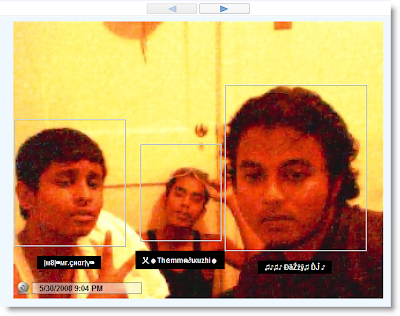
This very cool new orkut feature will allow you to add tags to your photos. Friends can tag each other friends in group photos. Each profile has a new 'photos of me' section which will inform them if any of their friends have tagged them.
» How to add tags to your orkut photos
» I don't want my friends to tag me
- In this case, navigate to your privacy settings page
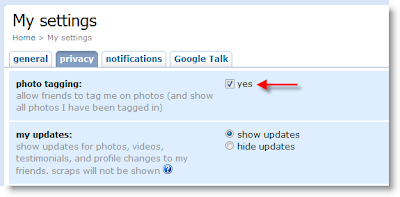
- In the first section, you'll find photo tagging setting.
- Un-check the box and update your profile.
- That's all.
How to Convert Your Favourite Blog Posts or Webpages into PDF or Images Online for Free
How do you remember your favourite blog post and / or web page.Either
bookmark or save the page,right? Now you can make it easy with a cool
website that converts URL's into pdf documents or images.Just paste the
url and select options.Within minutes ,you receive a link to download
in selected format.If you enter email (optional)address, you can
receive the download notification in your inbox too.
Goto freepdfconvert then enter URL Fill-up the options and click convert.
Fill-up the options and click convert.
Additionally you can
-Convert MS Office,Images,Vector Graphic formats to PDF
_Convert PDf to word,excel,rtf formats
I
have tried out this cool service and successfully converted most useful
blog posts into PDF documents and images for further read when i am
offline.Do try and don't forget to comment on how it worked for you.
NOTE:-
For a Non-member this service is limited to 15 conversions per month
and intervals between submits should be atleast 30 mins...
Orkut 12 themes to a percentage of Indian users
Since its launch back in 2004, the Orkut has had a blue color scheme, and so users who wanted to be more colorful and expressive had to go for Greasemonkey or Firefox addons. But now respecting the popular demand the Orkut rolled out 12 themes to a percentage of Indian users. Now we can make our orkut profile reflect our mood for the day or change the theme to match the current season .
src="http://pagead2.googlesyndication.com/pagead/show_ads.js">
The Orkut is currently testing this new feature with a percentage of Indian Orkut users, and these themes should be available to all Indian users by the end of this week. Orkut is planning to roll it out for everyone on orkut with more new themes :-)
How To Apply New Theme -
Click on the "change theme" link in the top navigation bar or go to the"themes" tab in the edit profile page. You'll then see our gallery page, where you can check out all the themes that are currently available. Alternatively, if you visit a friend's profile page and he has a theme you like, click on "get this theme." When you select a theme, all your orkut pages will have this theme: your profile, scrapbook, photos, videos, etc. When other users visit your profile or other pages, they will see your selected theme.
When other users visit your profile or other pages, they will see your selected theme.
So go ahead, be colorful! Express yourself.
ORKUT Softwares and Utilities
Here i am posting some of the softwares you will need to make the best use of Orkut.These will certainly make your scrapping and other stuff much easier......
1.) Orkut Toolbar updated(Recommended for every orkut user)

With Orkut Toolbar all you need is to type your entire text without any formatting code and then select the desired parts of text and apply the format using the toolbar buttons.A very useful tool.
Download link: orkut toolbar
For Firefox 2.0 users:Download from here.Then open your firefox browser and drag the file to the place you want the toolbar to appear.You will get a window asking for install.Just click on 'install' and its done.Have fun.
src="http://pagead2.googlesyndication.com/pagead/show_ads.js">
2.) Orkut Cute :
Orkut Cute is a freeware program which let you send scraps (the public messages that anyone can leave on anyone else's profile) to all your friends in Orkut and all your other online social networking communities. The program also informs you when you receive new scraps and new topics in yours communities.
Features:
- Alerts you when you receive new scraps.
- Scrap all of your friends (be careful with this one).
- Receive notifications when forums are updated.
3.) Scrapboy :
Scrapboy is a kind of browser for orkut. By Using Scrapboy you can browse orkut and know when you or your friends receive new scraps. Sending scraps from your desktop is also as easy as writing an instant message. Keeping in touch with your friends was never more fun and easy!!!!
download link: scrapboy
4.) Orkut Scrap Helper : (FireFox Extention)
Features:
- Scrap those who have scrapped you in a single step!
- Persistant link to Your scrapbook.
Download link :- orkut scrap helper
works with : - Firefox 1.0+ - 1.6
5.) Sorkut : (FireFox Extention)
It is a FireFox extention made by an indian named Rohit Kumbhar.
This toolbar searches the threads with specific words in the title. Just give the commumity id of the community you want to search, enter the search term and click Search. Its basically an automation that an ultra patient person would go through for searching the threads he wants.
NOTE: You must be logged in to orkut to use this toolbar.
Desktop Enhancements you Should Definetly Try!!
I generally get bored with same old thing.That may be my Desktop.I usually download new packs and themes to get new look and enhance usage.Last night i m searching for some new application for desktop enhancement i found a very good collection on makeuseof that force me to mention it here.Thanks to Abek for sharing it. Another cool program you should definitely check out. Volumouse provides you with a quick way to control the volume on your system by using your mouse wheel. It lets you define a set of events when the wheel will be used for changing volume, i.e. when the Alt key is hold down, when the mouse cursor is over the taskbar, etc. It doesn’t interfere with exisitng mouse functionalities.
Real Desktop (XP / Vista)
It makes your icons look and act like real objects that you can touch and move as on a real desk.This program is called Real Desktop and it even comes with a free version. Although a freeware version offers no styling options it is still enough to get a feel of it. Check out my sreenshot and a video demo that I found on Youtube.

Want to use your motion screensaver as a wallpaper? Using Animated Desktop you can emulate the functionality of Vista Ultimate DreamScene (video screensaver) both on Windows XP and Vista Home edition.

This little app lets you choose between incredibly cool looking Windows mouse cursor themes. You can either select one of the default themes or easily create your own cursors. It integrates into the standard Mouse interface of Windows and is easy to turn on and off as you need. Works both on XP and Windows Vista
Tell me if u know any other application that enhances desktop since i love
Five Firefox Tips You May Not Know About
The thing I like best about Firefox is that just when you think you know everything there is to know about the browser, something new comes along and surprises you.
I discovered five new Firefox tips today. Maybe these are old hat and you know them already. Or maybe like me, you had no idea these could be done.
1. Quick search - without going to a search engine first.
Are you reading a website and you subsequently discover a word or phrase that you want to put into a search engine? Up until now, I would just open a new tab, type in the URL for Google and manually type the word or phrase in. But it seems there is a faster easier way.
Just highlight the word or phrase with your mouse’s left-click button. Then drag the highlighted text into the address bar in the browser. Then press “enter”. Firefox will now perform a “Are you feeling lucky?” Google search for you.
2. Delete visited URL’s
When you drop down the box underneath the address bar, you can see your recent browsing history. But what if you want to remove one URL from that list? Maybe you’ve been looking at a naughty site and you don’t want your girfriend to know? Or maybe you’ve been shopping for your loved one online and you want to keep it a secret?
Just drop down the URL box, highlight the URL you want to zap then press the “delete” button on your keyboard. The URL will then be removed from the list.
3. Navigate to browser tabs using the keyboard
Instead of using the mouse to click on a tab, why not use the keyboard instead? Pressing CTRL + TAB together will bounce you from tab to tab, starting from the one in the far left and working its way along. Or if you want to go to a specifc tab straight away, you can do that too. CTRL + 2 will take you directly to the second tab from the left. CTRL + 5 will take you to the fifth tab from the left.
4. Start downloads instantly
Instead of right-clicking on a download link, choosing “save to target” and pressing enter, just drag the download link to the “downloads icon” in the toolbar. The download will start automatically.
5. Grab files off webpages, even protected webpages
Have you ever wanted a picture, file or video off a webpage but you can’t, because it’s been protected? Just right-click on the page, choose “View Page Info” then the “media” tab. Find the file you’re looking for from the list and click on “save”. (note : this doesn’t work for everything but I have still had a pretty high success rate nonetheless).
8 Best & free Tools to clean windows and customize menus
1. Cleans lost applications installed on your PC and even more freeing up valuable hard disk space.It also includes a registry cleaner and uninstaller.
Download link: CCleaner
2.FIWW:Free Internet Windows Washer is another free cleaner with cool cleaning features.It comes with lots of automatic scheduling settings and password setting features.
Download here: FIWW  3.right-click menu:Many applications we install automatically add entries to Desktop context menu(right-click).Using MMM you can edit,remove or move rarely used entries to a sub-menu.
3.right-click menu:Many applications we install automatically add entries to Desktop context menu(right-click).Using MMM you can edit,remove or move rarely used entries to a sub-menu.
Download link:MMM Platform : Win XP 4.Auto-play CD menu:Helps you edit,add or remove items form autoplay menu (the menu that opens when you insert a CD or DVD ).This program also comes with registry back up.So you can save present configuration and restore it later when you needed.It requires .NET Framework on board.
4.Auto-play CD menu:Helps you edit,add or remove items form autoplay menu (the menu that opens when you insert a CD or DVD ).This program also comes with registry back up.So you can save present configuration and restore it later when you needed.It requires .NET Framework on board.
Download here: AutoPlay Repair Platform:Windows XP 5.Clean up unwanted Desktop Icons:Every software or 3rd party app we install adds an Icon on the Desktop.Sometimes these Icons occupy entire screen and your desktop may look cluttered.Read this post to clean up your desktop icons..
5.Clean up unwanted Desktop Icons:Every software or 3rd party app we install adds an Icon on the Desktop.Sometimes these Icons occupy entire screen and your desktop may look cluttered.Read this post to clean up your desktop icons..
Read post :How to hide and restore desktop icons
Download : Send To Toys Platforms:For 2000, XP, 2003 Server, and Vista
 7.Firefox Menu :If you're a firefox user with lots of stuff installed,try this extention to rearrange or remove menu items from the Mozilla Firefox's main context menu (right-click menu) and main menu bar (File ,Edit ,View etc.)
7.Firefox Menu :If you're a firefox user with lots of stuff installed,try this extention to rearrange or remove menu items from the Mozilla Firefox's main context menu (right-click menu) and main menu bar (File ,Edit ,View etc.)Goto Firefox Add-on page: Menu Editor

8. Cookies Manager:Most of the windows cleaners clean all cookies or seleted ones.But why do I suggest Cookies monster here? Because it has come with a cool feature to save cookies in a folder and restore them later if needed.Read our post on cookies manager here....
Download :Cookie Monster





