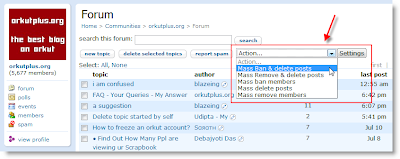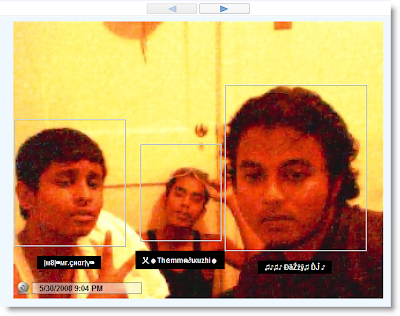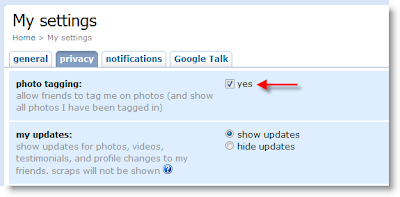YOU WON'T BELIEVE THIS!!!!!!!
A PerSoN discovered that nobody can create a FOLDER anywhere on the computer which can be named as "CON"
This is something pretty cool... & unbelievable. ..
At Microsoft thewhole Team, including Bill Gates, couldn't answer why this happened!
So, inform about this to all your friends.
TRY IT NOW ,
IT WILL NOT
CREATE " CON " FOLDER
~!~!~!~ Trick#1 ~!~!~!~1. Open a blank Notepad file
2. Write .LOG as the first line of the file, followed by a enter. Save the file and close it.
3. Double-click the file to open it and notice that Notepad appends the current date and time to the end of the file and places the cursor on the line after.
4. Type your notes and then save and close the file.
After that open the file and see the changes.
by this trick u can also use ur notebook as a personal diary.
~!~!~!~ Trick#2 ~!~!~!~1.open notepad
2. type "bush hid the facts"
3. save it and close it...
4 then open it again........n see the changes...............
~!~!~!~ Trick#3 ~!~!~!~Do you know the number of the flight that was used to attack the world Trade Centre????
The flight number was Q33N.
Now, open your Notepad, type the number of the flight
(i.e. Q33N).
Now click on format>font, increase the font size upto 72, and change the font style to 'wingdings'. Now see the ammmaaazzzing thing.
~!~!~!~ Trick#4 ~!~!~!~Over at WinCustomize, someone thought they'd found an Easter Egg in the Windows Notepad application. If you:
1. Open Notepad
2. Type the text "this app can break" (without quotes)
3. Save the file
4. Re-open the file in Notepad
Notepad displays seemingly-random Chinese characters, or boxes if your default Notepad font doesn't support those characters.
t's not an Easter egg (even though it seems like a funny one), and as it turns out, Notepad writes the file correctly. It's only when Notepad reads the file back in that it seems to lose its mind.
This one is for everyone!!!
Simply create a folder and give this name
"p.{FBF23B40-E3F0-101B-8488-00AA003E56F8}"don't copy the double quote only name in between
See what u get
ts Magic!!!
yes...its true...presenting u the invisible folder trick...
go onto ur desktop
Right click->Create a new folder->Rename it as:
ALT + 0160 (i.e. pressing the ALT key type 0160 from ur numpad...mindwell making things clear only numpad... nothing else)
The above character wud seem a space.Now press enter & then right click-> Properties->customize->change icon->next look for a blank icon and select it.
thats it...u have successfully created a invisible folder.
its not hidden one...so no1 can even find it.
lz note this aint my trick...i have learnt it from somwhere else.
Open Notepad and copy the below code and save as locker.bat. At first time start it will create folder with Locker automatically for u. Don't forget to change your password in the code its shown the place where to type your password.
after creation of Locker folder again click on the locker.bat.it will ask.press Y then Locker folder will be disappeared.again to get it click on locker.bat. and give ur password u will get the folder again.
cls
@ECHO OFF
title Folder Locker
if EXIST "Control Panel.{21EC2020-3AEA-1069-A2DD-08002B30309D}" goto UNLOCK
if NOT EXIST Locker goto MDLOCKER
:CONFIRM
echo Are you sure u want to Lock the folder(Y/N)
set/p "cho=>"
if %cho%==Y goto LOCK
if %cho%==y goto LOCK
if %cho%==n goto END
if %cho%==N goto END
echo Invalid choice.
goto CONFIRM
:LOCK
ren Locker "Control Panel.{21EC2020-3AEA-1069-A2DD-08002B30309D}"
attrib +h +s "Control Panel.{21EC2020-3AEA-1069-A2DD-08002B30309D}"
echo Folder locked
goto End
:UNLOCK
echo Enter password to Unlock folder
set/p "pass=>"
if NOT %pass%==type your password here goto FAIL
attrib -h -s "Control Panel.{21EC2020-3AEA-1069-A2DD-08002B30309D}"
ren "Control Panel.{21EC2020-3AEA-1069-A2DD-08002B30309D}" Locker
echo Folder Unlocked successfully
goto End
:FAIL
echo Invalid password
goto end
:MDLOCKER
md Locker
echo Locker created successfully
goto End
End